The ease of use and its extended search capabilities (e.g. search in word documents, pdf files and even images) make Google Drive ideal for use with classroom PCs and projectors. I usually log into my drive right at the beginning of the lesson and use it for many different purposes.
Electronic whiteboard
Just open a new document or presentation and type along. Sometimes I create a file for a specific class and continue to use it in all subsequent lessons as well. There is no need save the files and you can access them from home for reference when creating a test or revision sheet.
Presentations and slideshows
It’s very easy to create presentations and slideshows with Drive. Use the research tool to find images from the web or access your own photos from Google Drive or Google+/Picasa.
Mind mapping and brainstorming
Google Draw and Slides have great tools to create mind maps and diagrams. Often a two column layout is sufficient (e.g. for doing advantages/disadvantages)
Playing audio files and podcasting
I upload all podcasts and audio files (mp3 format) I need for my foreign language classes to Drive. I can quickly find them and play them inside Drive in the classroom.
You can easily do podcasting with the students using a shared Drive folder for upload. In my school most streaming websites are blocked (soundcloud, audioboo, etc.), so Drive is the most convenient option for doing podcasts.
Working with video
I often use Google Slides for showing and discussing videos. Just insert the video from YouTube, use one slide for comprehension questions and a third slide for the solutions. You can also play videos from a certain position (right click in YouTube to copy the link for “play video from here). That saves you search time in class.
Show newspapers clippings and scans/screenshots
The Google Drive app has a scanning function integrated. Scan, say, a newspaper article and upload it to Drive. Drive has OCR functionality which makes it easy to find the newspaper article quickly even if you should forget the file name. Likewise you can simply clip newspapers articles from the web (using “Save to Drive” or a screen capture plug-in such as Nimbus) and save them as png files in Drive. That saves you a lot of time trying to format the article in a word processing application.
Quizzes, surveys and feedback
It is easy to create short quizzes, surveys and feedback forms in Google Forms. I also store a QR-code with the link to the form in Google Drive. This allows me to quickly find and show the code via the projector and the students can scan the link and fill in the form. 
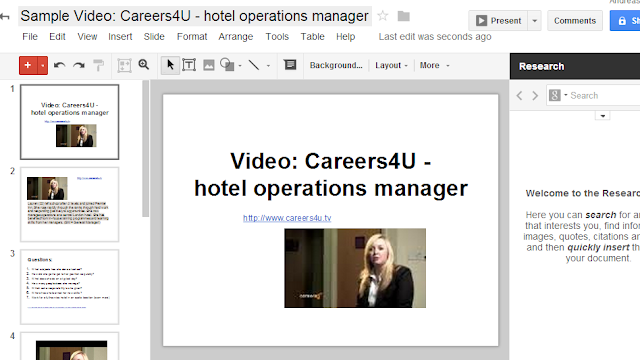
.png)


