Ingredients:
- Memento app
- Google Spreadsheets
As a teacher you would like to always have your lesson plans on your mobile phone and on your tablet PC. Of course, you could use a note taking app like Evernote or Springpad to write your lesson plans on your PC and then sync them to your devices. However, considering you have some 20 classes per week and some 40 weeks per year to teach, that would quickly become messy.
Instead of using linear text it would be much more efficient to use a spreadsheet. Using a Google spreadsheet as database with Memento allows you to search for specific lesson objectives, sort by date, or filter by class.
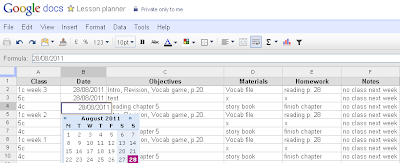 I have set up my own lesson planner with the following fields:
I have set up my own lesson planner with the following fields:I have already posted detailed instructions for Memento. Here is just a quick overview how to do it.
- In Memento create a new database “lesson planner” (add library)
- Add as many fields as you require. Use data type “dropdown” for Class field.
- Save database and link to Google spreadsheet (create new spreadsheet)
Now you are ready to go and plan your lessons in your Google spreadsheet. If you want to use the same fields as I (with minor modifications) it is fastest to import my template (lesson planner by ahlearning) from Memento’s online catalog (category “education”).
If you want to use a further device you need to first set up the database and then import all the data from the Google spreadsheet (link to existing spreadsheet). There is no need to re-enter all the fields, just export the template from the phone or publish it to the web and import it from there. This way setting up a new “client” becomes a matter of seconds. The free version of Memento allows you three links to Google Docs, so you can use your mobile lesson planner on three different mobile devices.



.png)


